Extract Data From a Picture
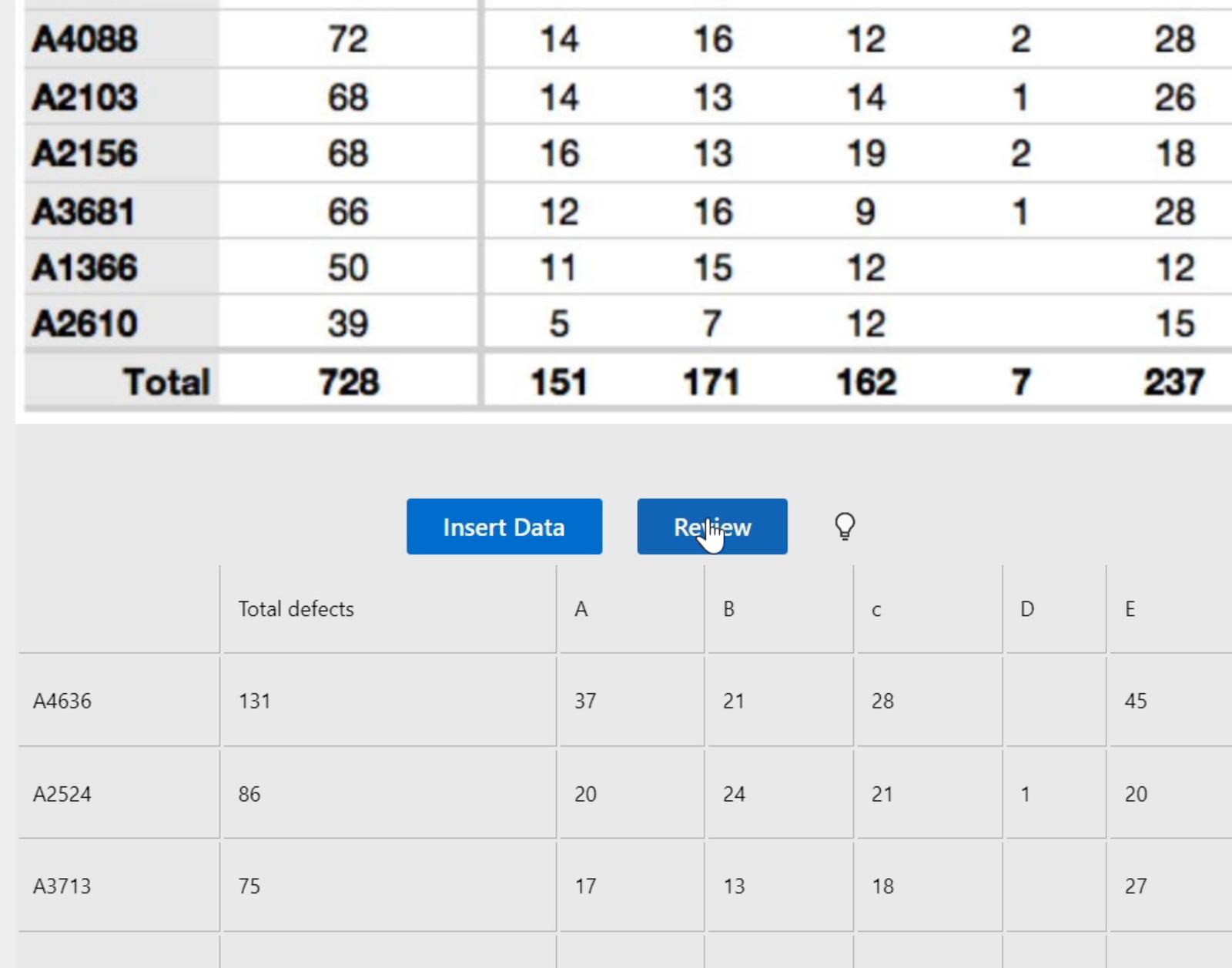
Want to digitise that document, receipt or book page?
Data from Picture is an Excel feature that allows you to extract the text from an image and insert it into a worksheet.
It’s already possible to do this in Excel for Mac and the iPhone and Android apps. However, for Windows users, it’s currently only available to Office Insiders on the Beta Channel.
1
Select Data (tab) > From Picture (dropdown) and choose between Picture from File or Picture from Clipboard.
For the latter, ensure you’ve copied an image or taken a screenshot first. Otherwise, this option will be greyed out.
The image should also be clear and cropped so only the data you want to extract is visible.
It may take a few seconds for it to be interpreted. Once it has, you’ll see a preview at the top of the pane with the conversion underneath.
2
Click Review to cycle through the values Excel is suspect of (highlighted red). Edit them and/or press Accept to confirm them as valid.
3
Click on any other values to edit them if they haven’t converted correctly.
4
Finally, hit Insert Data to paste the data into the worksheet.
It’s still advisable to conduct manual checks as Excel doesn’t always do a perfect job. In the demonstration, the header C was incorrectly converted to a lowercase ‘c’ but no error was detected. This wasn’t the case with the cell containing 19 though, which was flagged up despite clearly being correct.
It’s still early days, so I’m sure niggly bugs like these will be ironed out.