Show Changes Comes to Desktop
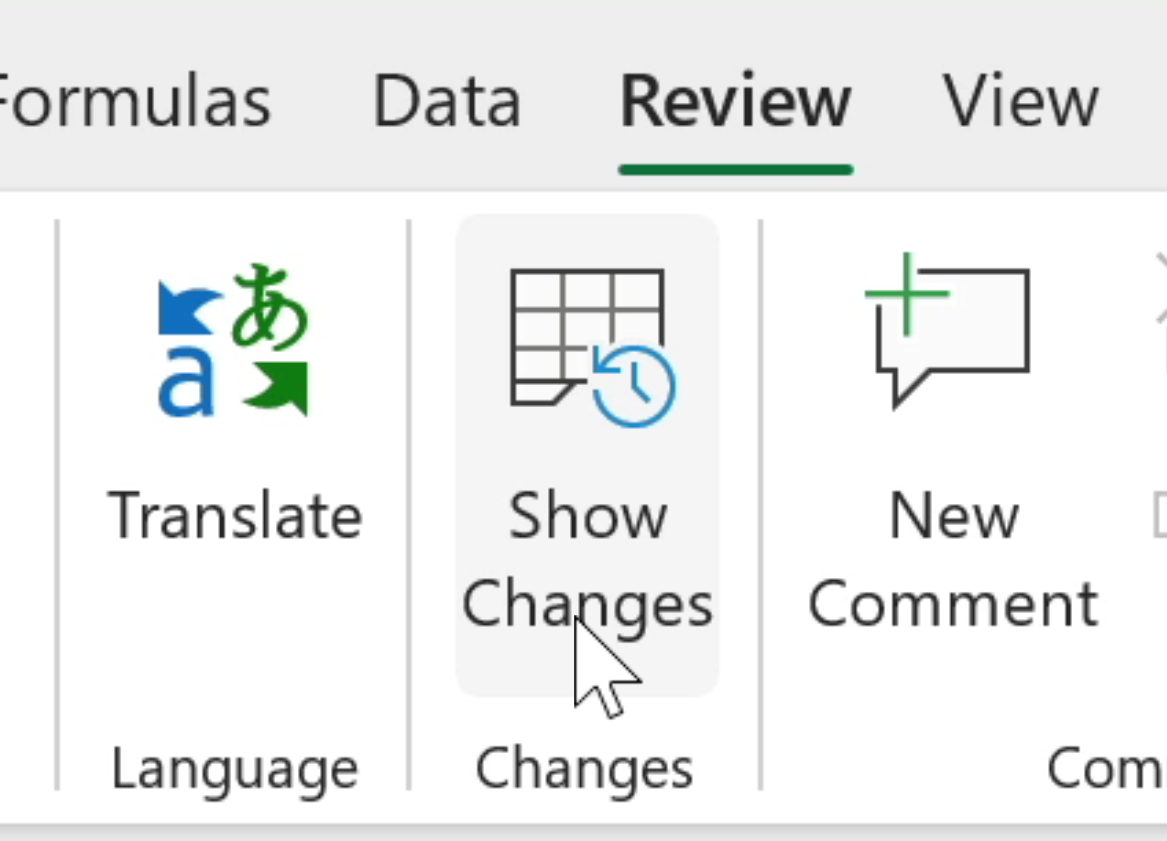
Last year, Microsoft introduced a collaboration feature in Excel for the web called Show Changes. It allows users to track modifications to cells across a workbook.
Guess what? It’s now come to the desktop version of Excel for Microsoft 365.
You can find out:
- Who made the change?
- Where was the change made?
- When was the change made?
- What was changed?
On the Review tab, select Show Changes to open the panel. Edit a cell to trigger the ‘See new changes’ button. Select this to refresh the timeline, which displays in descending order according to date and time.
Only workbooks stored in OneDrive are compatible, so the button will be greyed out if using a local copy.
Furthermore, only cell values are currently tracked. The following aren’t:
- Chart, shape, and other object edits
- PivotTable operations
- Formatting changes
- Hiding cells or ranges, or filtering
- Deleted location
We all know shared workbooks can get out of hand, but this much-welcome addition is bound to enhance the collaboration experience.
Will you and your team be using it?