Concatenation Examples
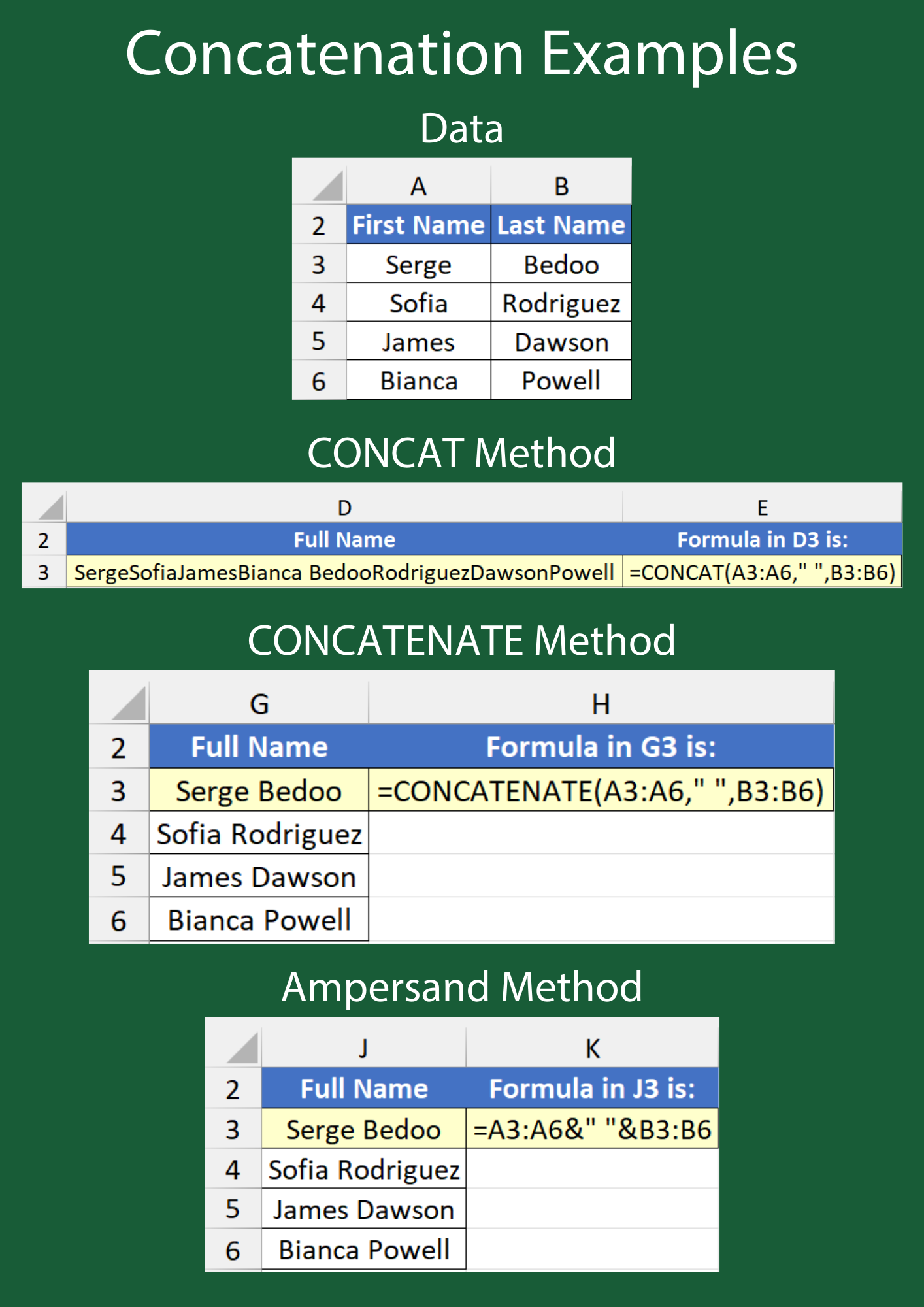
CONCAT and CONCATENATE are two functions that combine text values. The former first appeared in Excel 2016, whereas the latter has been around considerably longer and is still accessible for backwards compatibility purposes.
Syntaxes
=CONCAT(text1, …)text1— the first text string to join.…— additional text strings to join. A maximum of 253 are allowed.
=𝙲𝙾𝙽𝙲𝙰𝚃𝙴𝙽𝙰𝚃𝙴(𝚝𝚎𝚡𝚝𝟷, [𝚝𝚎𝚡𝚝𝟸], …)
text1— the first text string to join.[text2], … — additional text strings to join. A maximum of 255 are allowed.
Their syntaxes look similar, but do they behave differently?
Yes. CONCAT addresses one of the limitations CONCATENATE has, which is not being able to merge separate strings from a range. This meant having to select each cell individually to achieve the same result as CONCAT.
You won’t always want this though.
Examples
There is a table of first and last names that need to be combined into a single column.
CONCAT pulls in the first names, followed by a space, and then the last names — all into a single cell.
CONCATENATE combines one first name with one last name, and then does the same thing for the other rows. This gives the desired result, but it isn’t good practice to use a deprecated function.
Thankfully, the ampersand operator (&) lets you join strings without a function. It delivers the same result, but is quicker to type and makes for a leaner formula!