Pin windows on top of others using PowerToys’ Always On Top utility
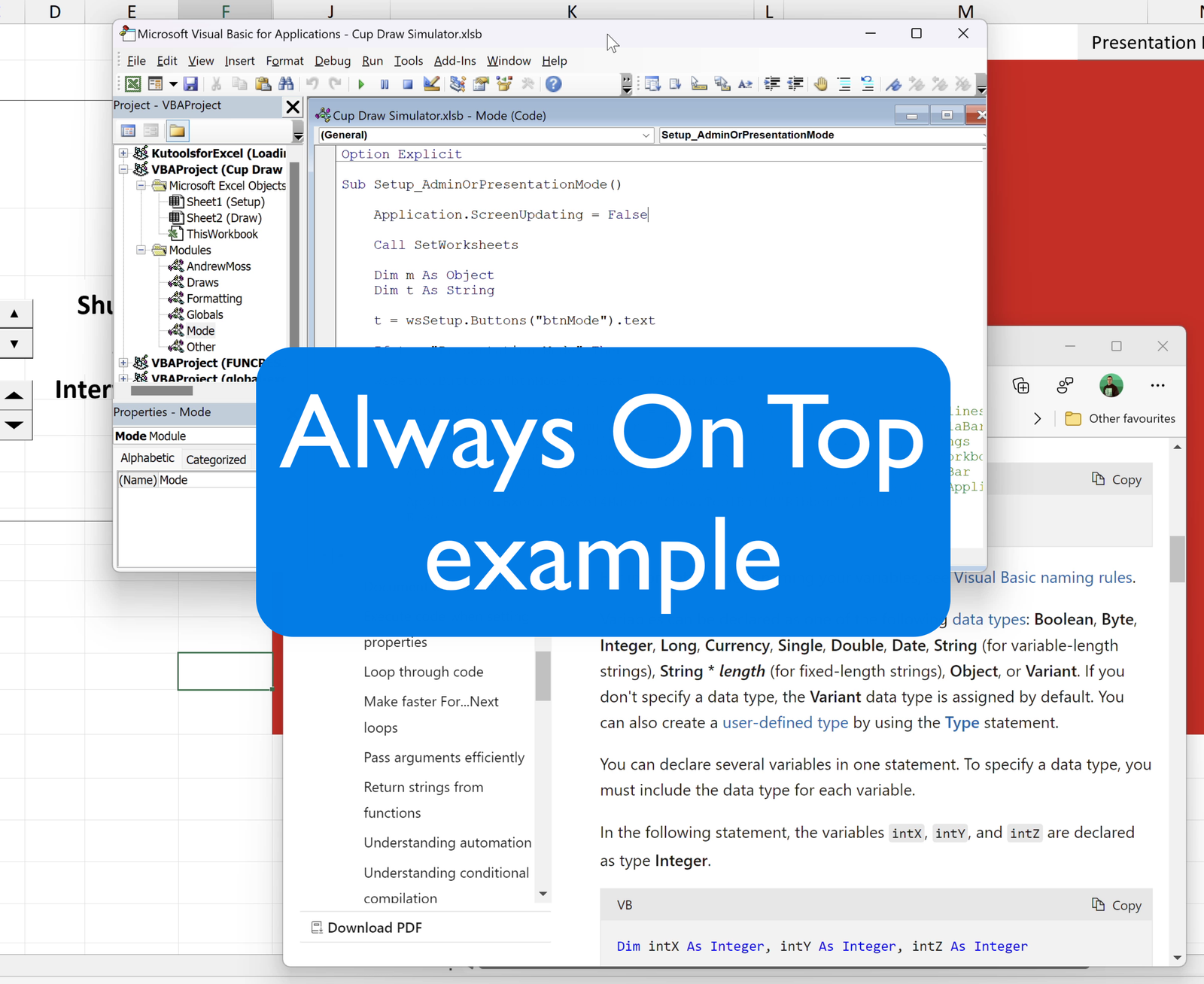
Have you heard of Microsoft PowerToys?
Thought not.
It’s a set of Windows utilities to tune and streamline your experience for greater productivity.
You’ll be surprised to learn it first launched for Windows 95 before going on to have versions for Windows XP, Windows 10 — and most recently — Windows 11.
In the latest one, there are 17 utilities in total, and here are a few highlights:
- Always On Top — pin windows on top of other windows.
- PowerRename — perform bulk renaming, searching, and replacing file names.
- Image Resizer — quickly resize multiple images.
- Color Picker — pick a colour and convert it into a HEX, RGB, or HSL code.
- FancyZones — create complex window layouts for snapping.
I only discovered PowerToys a few months ago, but I’m increasingly using it.
My favourite ‘Toy’ is Always On Top. If I’m working in an Excel workbook, I might have the VBA Editor and a web browser open too.
I don’t always want to snap windows to screen halves or quarters. It’s often more natural to have them floating at a reduced size on top of the main window I’m working in.
With PowerToys enabled, I only have to press Windows + Ctrl + T on the active window for a blue border to surround it, which indicates it’ll stay on top even when inactive.
Microsoft claims PowerToys is for ‘power users’ — people who use advanced features that others typically don’t.
I tend to disagree. If they want us to fall in love with Windows as we have with Excel, these additions need to be integrated from the outset.
Take note.